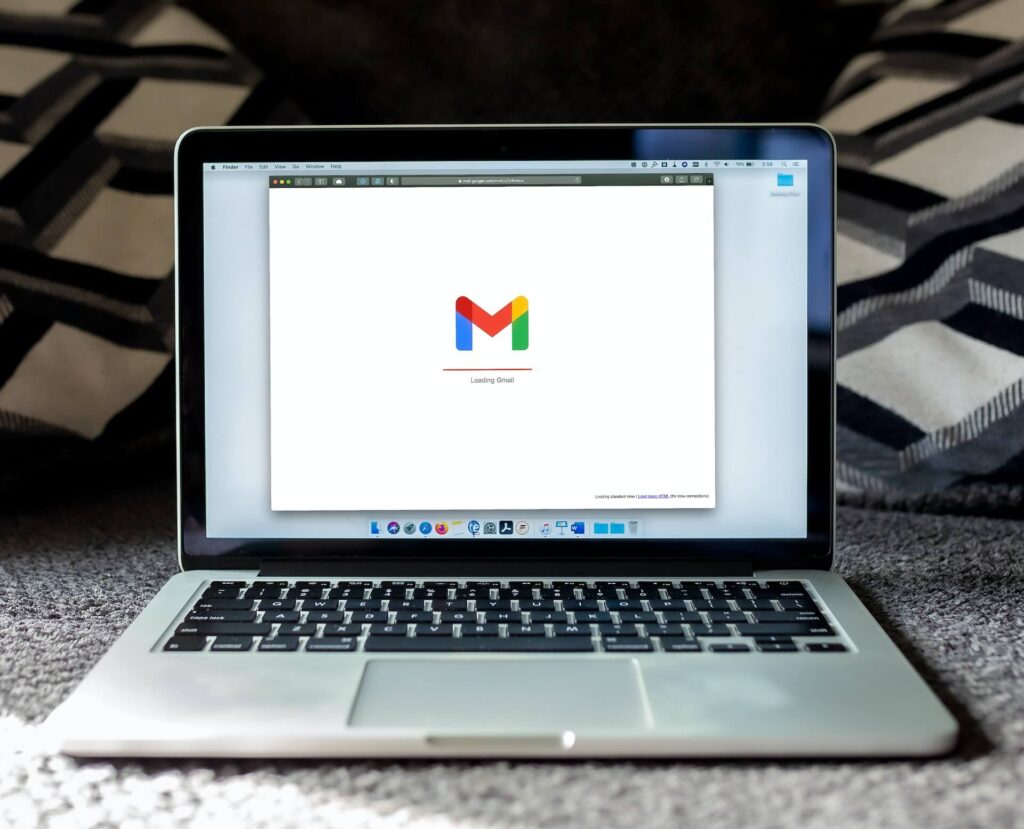Email has become an essential part of our lives. Whether you want to send a message to a friend or colleague, or receive important information from your bank or service provider, email is the go-to option. Many people use their ISP’s email service to send and receive emails. But setting up and using an ISP email account can be daunting for some. In this article, we will guide you through the process of setting up and using an ISP email account, step by step.
Table of Contents
- Introduction
- What is an ISP Email Service?
- Benefits of Using an ISP Email Service
- How to Set Up Your ISP Email Account
- Choosing an Email Client
- Setting up your Email Account on Windows
- Setting up your Email Account on Mac OS
- Setting up your Email Account on Mobile Devices
- Using Your ISP Email Account
- Composing and Sending Emails
- Reading and Replying to Emails
- Managing Your Emails
- Creating Folders and Filters
- Tips for Effective Email Communication
- Use a Clear and Concise Subject Line
- Keep Your Email Short and to the Point
- Use Proper Grammar and Spelling
- Use a Professional Tone
- Do Not Use All Caps or Emojis
- Troubleshooting Common Email Problems
- Email Not Sending or Receiving
- Email Account Hacked or Compromised
- Emails Going to Spam or Junk Folder
- Forgotten Email Password
- Conclusion
What is an ISP Email Service?
An ISP email service is an email account provided by your Internet Service Provider (ISP). When you sign up for internet service, your ISP will often provide you with an email address that is linked to your account. You can use this email account to send and receive emails, just like any other email service provider.
Benefits of Using an ISP Email Service
Using an ISP email service has several benefits. Firstly, it is often free of charge and comes bundled with your internet service. Secondly, it is usually more secure than other email services as it is provided by a trusted source. Lastly, it is often easier to set up and use as it is pre-configured for your internet connection.
How to Set Up Your ISP Email Account
Setting up your ISP email account is a simple process that can be done in a few easy steps. First, you will need to choose an email client. An email client is a software application that is used to access and manage your email account. There are several email clients available, including Microsoft Outlook, Apple Mail, and Mozilla Thunderbird. Once you have chosen your email client, you can proceed to set up your email account.
Choosing an Email Client
Before setting up your ISP email account, you will need to choose an email client that suits your needs. If you are using a Windows computer, you may want to use Microsoft Outlook as it is a popular and feature-rich email client. If you are using a Mac, you can use Apple Mail, which is a built-in email client that comes with the operating system. If you prefer an open-source email client, you can use Mozilla Thunderbird, which is available for Windows, Mac, and Linux.
Setting up your Email Account on Windows
To set up your ISP email account on Windows, follow these steps:
- Open Microsoft Outlook.
- Click on “File” and select “Add Account”.
- Enter your name
- Enter your email address and password.
- Outlook will automatically configure your email account settings.
- Once the configuration is complete, you can start using your ISP email account on Outlook.
Setting up your Email Account on Mac OS
To set up your ISP email account on Mac OS, follow these steps:
- Open Apple Mail.
- Click on “Mail” and select “Preferences”.
- Click on the “Accounts” tab.
- Click on the “+” button to add a new account.
- Select “Other Mail Account” and click “Continue”.
- Enter your name, email address, and password.
- Click “Sign In” and wait for the configuration to complete.
- Once the configuration is complete, you can start using your ISP email account on Apple Mail.
Setting up your Email Account on Mobile Devices
To set up your ISP email account on your mobile device, follow these steps:
- Open the email app on your device.
- Tap on “Add Account”.
- Select your email provider, or select “Other” if your provider is not listed.
- Enter your email address and password.
- Follow the prompts to configure your email account.
- Once the configuration is complete, you can start using your ISP email account on your mobile device.
Using Your ISP Email Account
Once you have set up your ISP email account, you can start using it to send and receive emails. Here are some tips for using your ISP email account effectively:
Composing and Sending Emails
When composing and sending emails, make sure to use a clear and concise subject line. This will help the recipient understand what the email is about before opening it. Keep your email short and to the point, and use proper grammar and spelling. Use a professional tone and avoid using all caps or emojis.
Reading and Replying to Emails
When reading and replying to emails, make sure to read the entire email before responding. This will help you understand the context of the email and respond appropriately. Use a professional tone and avoid using all caps or emojis. Make sure to proofread your email before sending it.
Managing Your Emails
To manage your emails effectively, create folders and filters to organize your emails. This will help you find important emails quickly and easily. Delete emails that are no longer needed to free up space in your inbox.
Creating Folders and Filters
To create folders and filters, follow these steps:
- Open your email client.
- Click on “Folders” or “Mailboxes”.
- Click on “New Folder” or “New Mailbox”.
- Name the folder or mailbox.
- Drag and drop emails into the folder or mailbox.
- To create a filter, click on “Preferences” or “Settings”.
- Click on “Filters” or “Rules”.
- Click on “New Filter” or “New Rule”.
- Enter the criteria for the filter.
- Click “OK” to save the filter.
Tips for Effective Email Communication
To communicate effectively through email, follow these tips:
Use a Clear and Concise Subject Line
Make sure to use a clear and concise subject line that summarizes the email’s content.
Keep Your Email Short and to the Point
Keep your email short and to the point, and avoid rambling or including unnecessary information.
Use Proper Grammar and Spelling
Use proper grammar and spelling to convey professionalism and attention to detail.
Use a Professional Tone
Use a professional tone when communicating through email, and avoid using casual or inappropriate language.
Do Not Use All Caps or Emojis
Avoid using all caps or emojis in your emails, as this can come across as unprofessional or unprofessional.
Troubleshooting
If you are having trouble setting up or using your ISP email account, here are some troubleshooting tips:
Check Your Internet Connection
Make sure that you are connected to the internet and that your connection is stable. If you are having trouble connecting, try resetting your modem or router.
Check Your Email Settings
Make sure that you have entered the correct email settings, including your email address, username, password, and server information. If you are not sure what your settings are, contact your ISP for assistance.