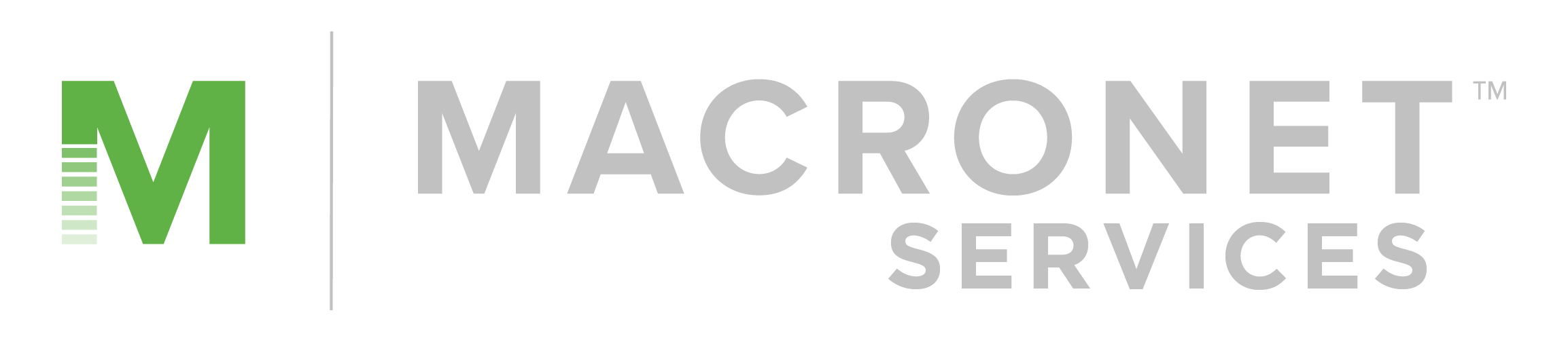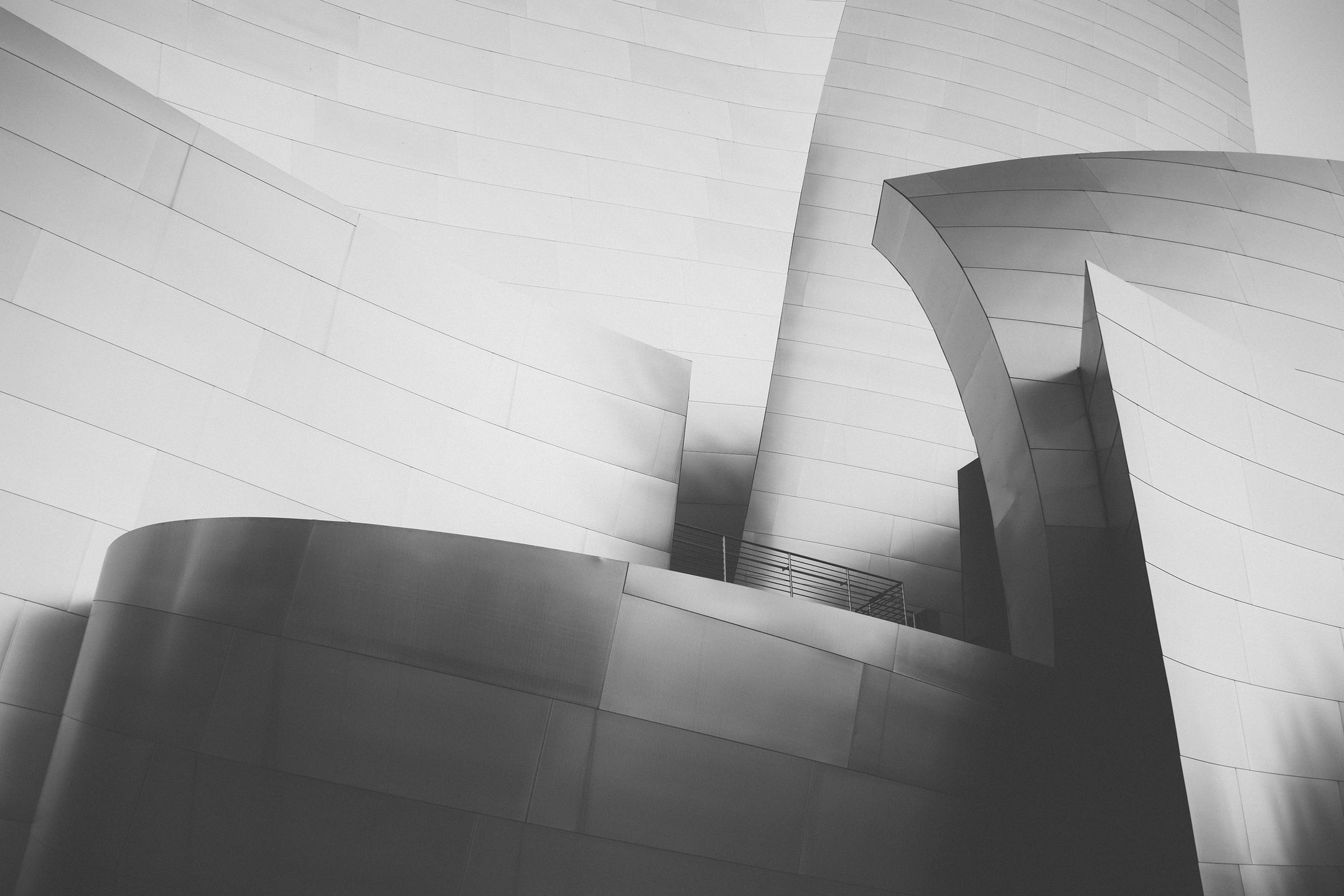How to Troubleshoot Zoom Room Network Connection Issues
Zoom Rooms are a popular choice for businesses and organizations to set up video conferencing systems. However, it can be frustrating when the network connection doesn’t work as expected, leading to dropped calls, poor audio, and video quality. In this article, we will discuss how to troubleshoot Zoom Room network connection issues and get your video conferencing system back up and running smoothly.
Understanding the Common Zoom Room Network Connection Issues
Before diving into the troubleshooting steps, it’s important to understand the common network connection issues that can occur with Zoom Rooms. Some of the most common issues are:
- Slow or unstable internet connection
- Firewall or security settings blocking Zoom traffic
- Incorrect network configuration
- Outdated Zoom Rooms software
- Hardware failure or compatibility issues
Troubleshooting Steps for Zoom Room Network Connection Issues
If you are experiencing any of the above issues, the following troubleshooting steps may help you to resolve them:
Step 1: Check Your Internet Connection
The first step is to check your internet connection speed and stability. You can use an online speed test tool to check your internet speed. If your internet speed is slow or unstable, try resetting your modem or contacting your internet service provider for assistance.
Step 2: Check Firewall and Security Settings
Firewall and security settings can also cause Zoom Rooms network connection issues. Ensure that Zoom traffic is allowed in your firewall settings. If you have security software installed, temporarily disable it to see if it is causing the problem.
Step 3: Check Network Configuration
Incorrect network configuration can also cause Zoom Rooms network connection issues. Ensure that your Zoom Rooms are configured with the correct network settings, including IP address, subnet mask, default gateway, and DNS server settings. You can also try restarting your network devices, including your router and switch.
Step 4: Update Zoom Rooms Software
Outdated Zoom Rooms software can also cause network connection issues. Ensure that you are running the latest version of the Zoom Rooms software. You can check for updates by logging into the Zoom Rooms web portal and clicking on “System Settings” > “Software Updates.”
Step 5: Check Hardware and Compatibility Issues
If none of the above steps work, check your hardware for any compatibility issues. Ensure that your hardware is compatible with the Zoom Rooms software and that it meets the minimum system requirements. You can also try replacing your hardware with a different model to see if it resolves the issue.
Conclusion
In summary, network connection issues can cause frustration when using Zoom Rooms for video conferencing. However, with the right troubleshooting steps, you can identify and resolve the issues quickly. By checking your internet connection, firewall and security settings, network configuration, updating Zoom Rooms software, and checking for hardware and compatibility issues, you can get your Zoom Rooms back up and running smoothly.
Recent Posts
- Tier 1 vs Tier 2 vs Tier 3 ISPs Explained: The Complete Guide for IT Leaders
- America’s AI Action Plan 2025: What CEOs, CIOs, and CFOs Need to Know
- The AIoT Advantage: Harnessing the Convergence of Artificial Intelligence and the Internet of Things
- Quack AI Governance in the Age of Algorithmic Hype
- NVIDIA Corporation: A Strategic Analysis for Business Executives Navigating the AI Ecosystem
Archives
- August 2025
- July 2025
- June 2025
- May 2025
- April 2025
- March 2025
- February 2025
- January 2025
- December 2024
- November 2024
- October 2024
- September 2024
- August 2024
- July 2024
- June 2024
- May 2024
- April 2024
- March 2024
- February 2024
- January 2024
- December 2023
- November 2023
- October 2023
- September 2023
- August 2023
- July 2023
- June 2023
- May 2023
- April 2023
- March 2023
- February 2023
- January 2023
- December 2022
- November 2022
- October 2022
- September 2022
- August 2022
- July 2022
- June 2022
- May 2022
- April 2022
- March 2022
- February 2022
- January 2022
- December 2021
- November 2021
- October 2021
- September 2021
- August 2021
- July 2021
- June 2021
- May 2021
- April 2021
- March 2021
- December 2020
- September 2020
- August 2020
- July 2020
- June 2020
Categories
- All (19)
- Satellite (1)
- Artificial Intelligence (7)
- Travel (1)
- Sports (1)
- Music (1)
- News (275)
- Design (3)
- Clients (12)
- Uncategorized (1)
- Tips & tricks (25)
- Inspiration (9)
- Client story (1)
- Unified Communications (196)
- Wide Area Network (309)
- Cloud SaaS (60)
- Security Services (71)