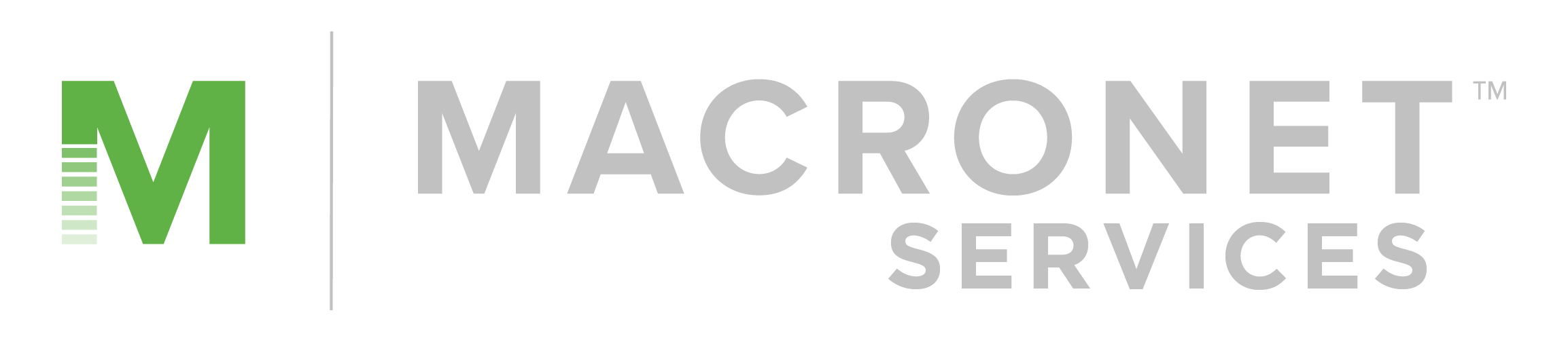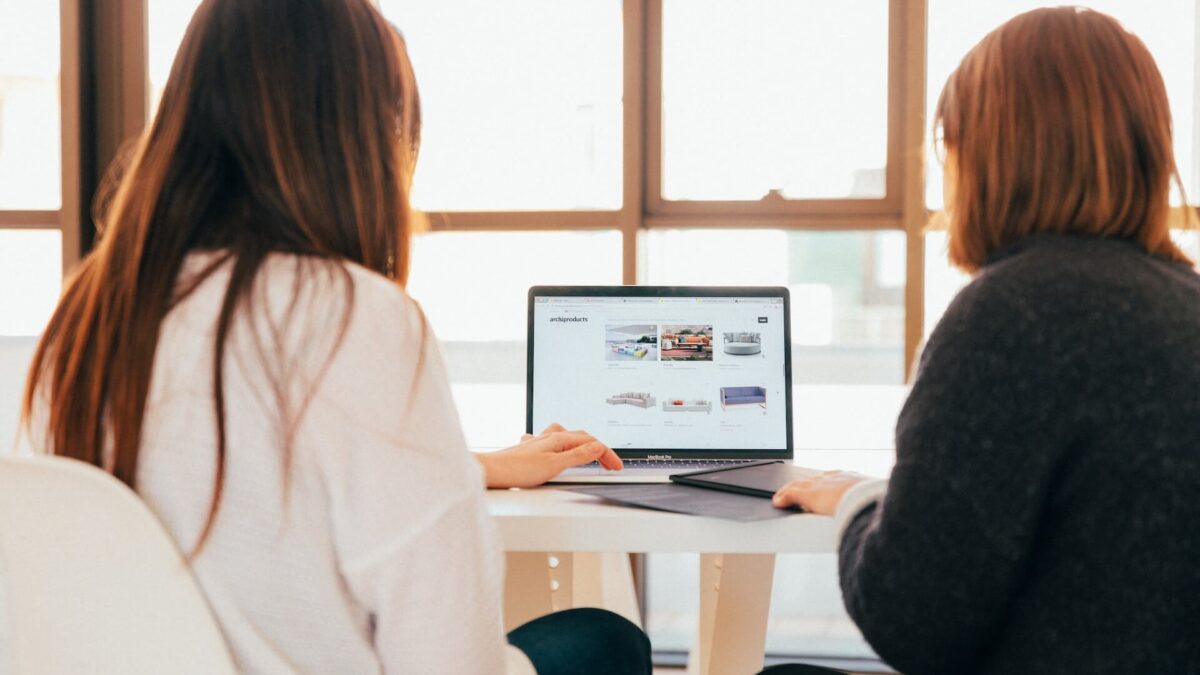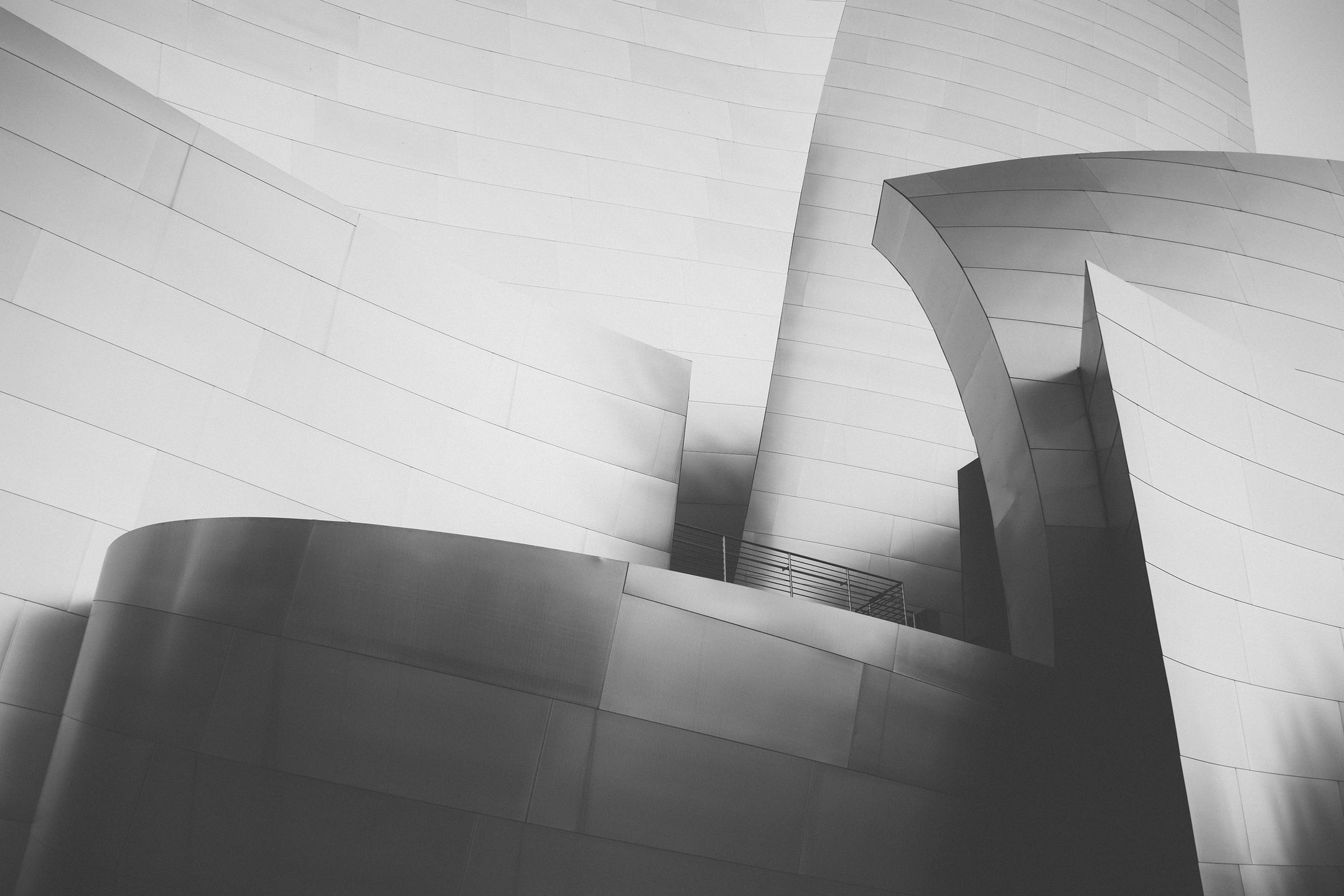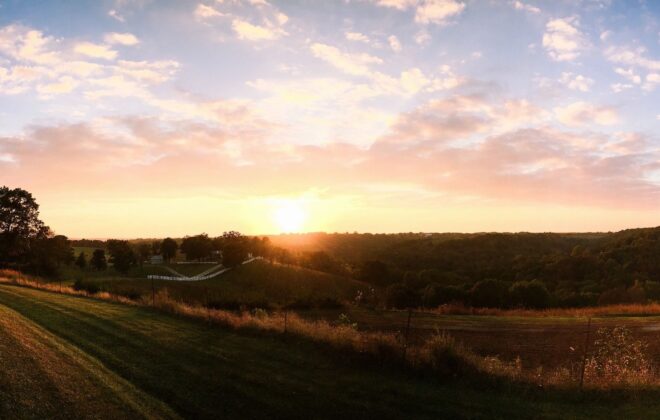Enhancing Your Zoom Room Design with Virtual Backgrounds
In the current scenario, remote work and virtual meetings have become the new normal. While the benefits of remote work are plenty, it can also be challenging to create an ideal workspace at home. However, with the advancements in technology, it has become possible to create a professional virtual workspace that is comfortable, convenient, and aesthetically pleasing. One such tool that can enhance your Zoom room design is virtual backgrounds. In this article, we will discuss the benefits of using virtual backgrounds, how to use them effectively, and some tips to create the perfect virtual workspace.
Table of Contents
- What are virtual backgrounds?
- Benefits of using virtual backgrounds
- How to use virtual backgrounds in Zoom?
- Customizing virtual backgrounds
- Tips to create the perfect virtual workspace
- Common mistakes to avoid
- Virtual backgrounds for different occasions
- Best practices for virtual meetings
- Virtual backgrounds vs. green screens
- Conclusion
What are virtual backgrounds?
Virtual backgrounds are a feature in video conferencing platforms that allow users to replace their real-life background with a digital image or video. These digital backgrounds can range from simple images to dynamic videos and can be customized as per your preference. Virtual backgrounds are compatible with most video conferencing platforms and can be used to enhance the overall video conferencing experience.
Benefits of using virtual backgrounds
Virtual backgrounds have numerous benefits, some of which are:
Professionalism
Virtual backgrounds can add a touch of professionalism to your video conferencing calls. They can help hide any distracting or unprofessional elements in the background, creating a more focused and formal environment.
Privacy
Virtual backgrounds can help maintain your privacy, especially if you are working from home. They can help keep your personal space private while presenting a professional image to your colleagues or clients.
Branding
Virtual backgrounds can be customized to include your company’s logo or branding elements. This can help increase brand awareness and promote your brand in video conferencing calls.
Aesthetics
Virtual backgrounds can enhance the overall aesthetics of your video conferencing calls. They can add an element of fun, creativity, or personality, making your calls more engaging and enjoyable.
How to use virtual backgrounds in Zoom?
Using virtual backgrounds in Zoom is simple and can be done in a few easy steps:
- Open Zoom and click on the settings icon.
- Select “Virtual Backgrounds” from the menu.
- Choose from the pre-existing backgrounds or upload your own custom background.
- Select the virtual background that you want to use in your call.
Customizing virtual backgrounds
Customizing virtual backgrounds can help you create a unique and personalized virtual workspace. Some ways to customize virtual backgrounds are:
Use high-quality images
Using high-quality images can help make your virtual background look more realistic and professional.
Incorporate branding elements
Adding branding elements like logos or company colors can help promote your brand in video conferencing calls.
Be creative
Using creative backgrounds like a beach or mountain view can add a touch of fun and personality to your calls.
Tips to create the perfect virtual workspace
Creating a perfect virtual workspace can help improve your video conferencing experience. Here are some tips to create the perfect virtual workspace:
Lighting
Proper lighting can help make your virtual background look more realistic and professional. It is recommended to use natural lighting and avoid harsh shadows.
Minimalistic background
Using a minimalistic background can help keep the focus on you and your presentation. Avoid using cluttered or distracting backgrounds.
Choose the right angle
Choosing the right angle can help create a more flattering and professional look. It is recommended to position your camera at eye level and avoid shooting from below.
Dress appropriately
Dressing appropriately for video conferencing calls can help create a professional image. Avoid wearing bright colors or patterns that can be distracting.
Test your setup
Testing your virtual background setup before the call can help avoid any technical difficulties or glitches during the call.
Common mistakes to avoid
While using virtual backgrounds can enhance your video conferencing experience, there are some common mistakes that should be avoided, such as:
Using low-quality images
Using low-quality images can make your virtual background look pixelated or blurry, reducing its overall impact.
Choosing distracting backgrounds
Choosing backgrounds that are too distracting or cluttered can take the focus away from you and your presentation.
Poor lighting
Poor lighting can make your virtual background look unnatural or unprofessional. It is recommended to use natural lighting and avoid harsh shadows.
Virtual backgrounds for different occasions
Virtual backgrounds can be customized to suit different occasions or events. Some ideas for virtual backgrounds for different occasions are:
Professional meetings
For professional meetings, it is recommended to use minimalistic backgrounds or corporate branding.
Social events
For social events, creative or fun backgrounds like a beach or a party can help create a more engaging and enjoyable atmosphere.
Holidays or special events
For holidays or special events, using custom backgrounds that match the theme or occasion can add a festive touch to your video calls.
Best practices for virtual meetings
Virtual meetings can be made more productive and engaging by following some best practices, such as:
Be prepared
Being prepared for the meeting can help make it more productive and efficient. It is recommended to have an agenda and any necessary materials ready beforehand.
Use the chat feature
Using the chat feature can help avoid any interruptions or distractions during the meeting. It can also be used to share links or resources.
Encourage participation
Encouraging participation from all attendees can help make the meeting more engaging and collaborative. It is recommended to ask for feedback or opinions from all attendees.
Virtual backgrounds vs. green screens
Virtual backgrounds and green screens are two similar tools that can be used to enhance your video conferencing experience. While virtual backgrounds replace your real-life background with a digital image or video, green screens use a physical green backdrop that can be replaced with a digital image or video. Both tools have their pros and cons, and the choice between the two depends on personal preference and the purpose of the video call.
Conclusion
In conclusion, virtual backgrounds can be a great tool to enhance your video conferencing experience. They can add a touch of professionalism, privacy, branding, and aesthetics to your video calls. By following some tips and best practices, you can create the perfect virtual workspace for your video conferencing needs. However, it is important to avoid common mistakes and choose appropriate backgrounds for different occasions. With virtual backgrounds, you can create a comfortable, convenient, and aesthetically pleasing virtual workspace.
Recent Posts
- Securing Autonomous AI Agents: Identity-Anchored Autonomy for Enterprise Risk & Resilience
- The Definitive Guide to Enterprise Telecom Agreements: MSA, SLA, and DIA Negotiation Best Practices for Global Carriers
- The AI Privacy Engineer: Architecting Trust and Compliance in the Age of AI
- AI in CCaaS RFPs: Essential Features for Next-Gen Contact Centers
- The Future of CCaaS: How AI Will Transform Contact Centers by 2035
Archives
- October 2025
- September 2025
- August 2025
- July 2025
- June 2025
- May 2025
- April 2025
- March 2025
- February 2025
- January 2025
- December 2024
- November 2024
- October 2024
- September 2024
- August 2024
- July 2024
- June 2024
- May 2024
- April 2024
- March 2024
- February 2024
- January 2024
- December 2023
- November 2023
- October 2023
- September 2023
- August 2023
- July 2023
- June 2023
- May 2023
- April 2023
- March 2023
- February 2023
- January 2023
- December 2022
- November 2022
- October 2022
- September 2022
- August 2022
- July 2022
- June 2022
- May 2022
- April 2022
- March 2022
- February 2022
- January 2022
- December 2021
- November 2021
- October 2021
- September 2021
- August 2021
- July 2021
- June 2021
- May 2021
- April 2021
- March 2021
- December 2020
- September 2020
- August 2020
- July 2020
- June 2020
Categories
- All (19)
- Satellite (1)
- Artificial Intelligence (8)
- Travel (1)
- Sports (1)
- Music (1)
- News (280)
- Design (3)
- Clients (12)
- Uncategorized (1)
- Tips & tricks (25)
- Inspiration (9)
- Client story (1)
- Unified Communications (196)
- Wide Area Network (309)
- Cloud SaaS (60)
- Security Services (71)