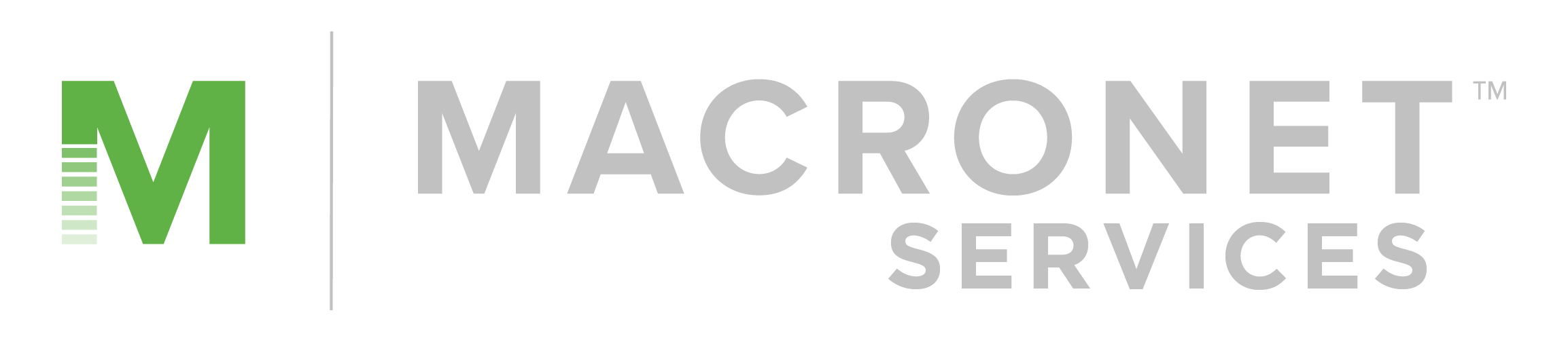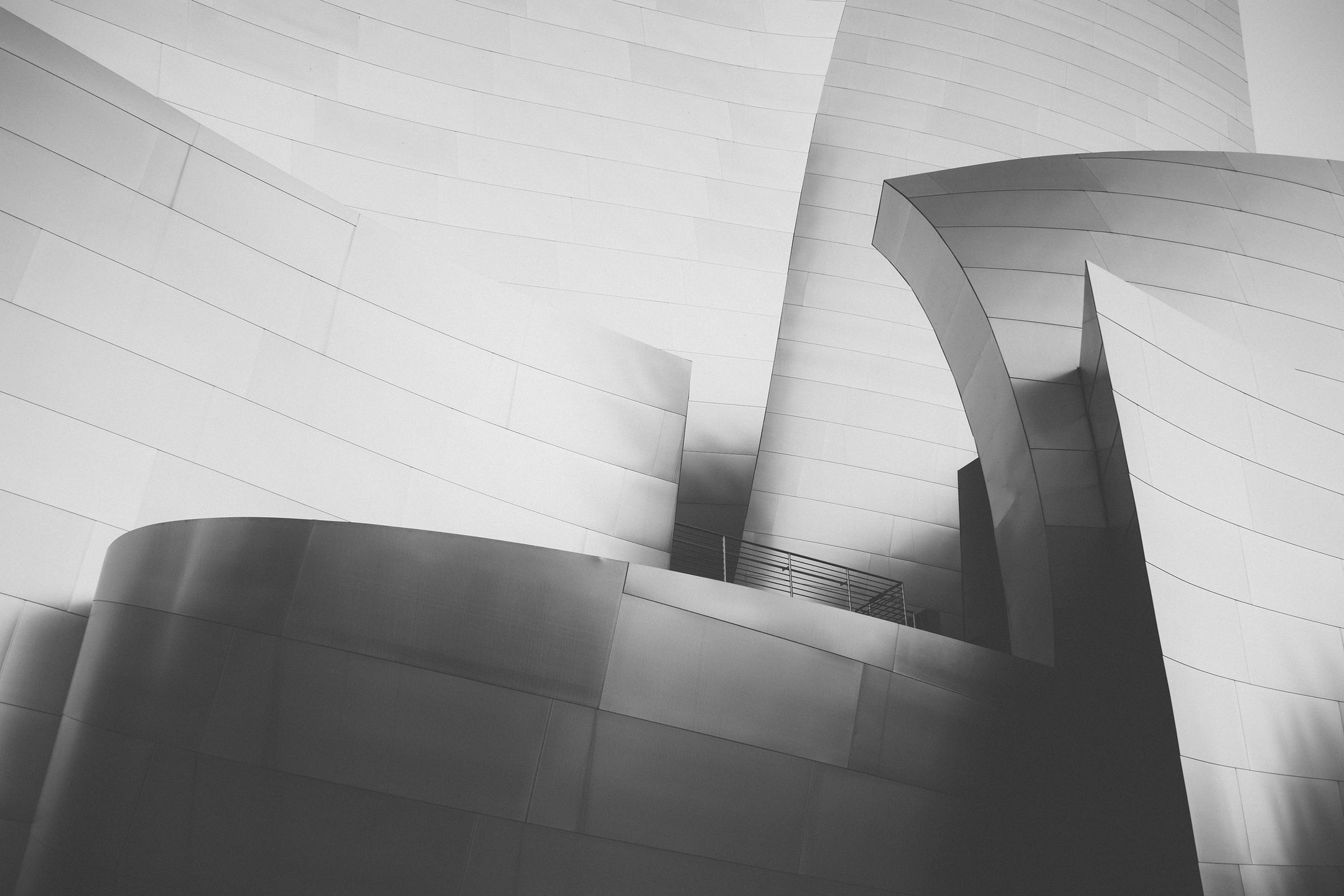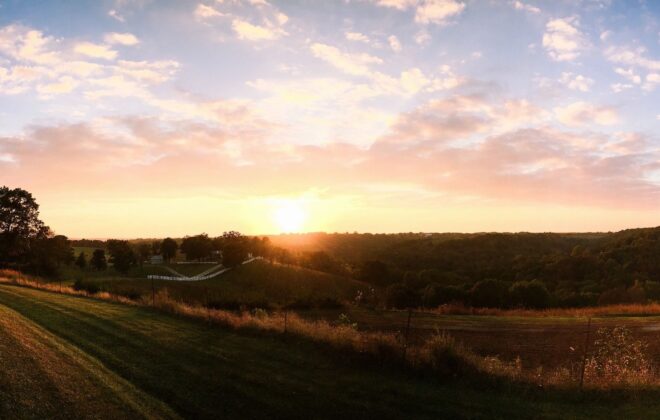Zoom Room Audio Not Working? Here’s How to Fix It
Introduction
With the current remote work and online learning setup, Zoom has become one of the most popular video conferencing tools in the market. But what happens when your Zoom room audio suddenly stops working? Don’t panic, because in this article, we’ll show you how to fix it.
Common Causes of Zoom Room Audio Not Working
Before we proceed with the solutions, let’s first identify the common causes of Zoom room audio not working. Here are some of them:
1. Muted microphone
If you’re using a microphone, there’s a chance that it’s muted. This is usually indicated by a red line on the microphone icon in the Zoom interface.
2. Audio device not selected
Another possible cause is that your audio device is not selected in Zoom. This can happen when you have multiple audio devices connected to your computer.
3. Outdated or missing audio drivers
Outdated or missing audio drivers can also cause audio problems in Zoom. This is more common in older computers.
4. Zoom software not updated
If you’re using an outdated version of Zoom, there’s a chance that it’s causing conflicts with your audio drivers.
How to Fix Zoom Room Audio Not Working
Now that we’ve identified the common causes, here are the solutions to fix Zoom room audio not working:
1. Check your microphone
Make sure that your microphone is not muted. You can check this by looking at the microphone icon in the Zoom interface. If it’s red, click on it to unmute.
2. Select the correct audio device
Click on the arrow next to the microphone icon and select the correct audio device from the list. If you’re not sure which one to select, try them one by one until you hear audio.
3. Update or reinstall audio drivers
Go to the website of your computer’s manufacturer and look for the latest audio drivers. Download and install them. If you’re not comfortable doing this, ask for assistance from your IT department.
4. Update Zoom
Make sure that you’re using the latest version of Zoom. You can check this by clicking on your profile picture in the Zoom interface and selecting “Check for Updates”.
Conclusion
Zoom room audio not working can be frustrating, but with these solutions, you can easily fix the problem. Remember to check your microphone, select the correct audio device, update or reinstall audio drivers, and update Zoom. By doing these, you’ll be able to have a smooth and hassle-free Zoom meeting.
Recent Posts
- The AI Privacy Engineer: Architecting Trust and Compliance in the Age of AI
- AI in CCaaS RFPs: Essential Features for Next-Gen Contact Centers
- The Future of CCaaS: How AI Will Transform Contact Centers by 2035
- Tier 1 vs Tier 2 vs Tier 3 ISPs Explained: The Complete Guide for IT Leaders
- America’s AI Action Plan 2025: What CEOs, CIOs, and CFOs Need to Know
Archives
- September 2025
- August 2025
- July 2025
- June 2025
- May 2025
- April 2025
- March 2025
- February 2025
- January 2025
- December 2024
- November 2024
- October 2024
- September 2024
- August 2024
- July 2024
- June 2024
- May 2024
- April 2024
- March 2024
- February 2024
- January 2024
- December 2023
- November 2023
- October 2023
- September 2023
- August 2023
- July 2023
- June 2023
- May 2023
- April 2023
- March 2023
- February 2023
- January 2023
- December 2022
- November 2022
- October 2022
- September 2022
- August 2022
- July 2022
- June 2022
- May 2022
- April 2022
- March 2022
- February 2022
- January 2022
- December 2021
- November 2021
- October 2021
- September 2021
- August 2021
- July 2021
- June 2021
- May 2021
- April 2021
- March 2021
- December 2020
- September 2020
- August 2020
- July 2020
- June 2020
Categories
- All (19)
- Satellite (1)
- Artificial Intelligence (8)
- Travel (1)
- Sports (1)
- Music (1)
- News (278)
- Design (3)
- Clients (12)
- Uncategorized (1)
- Tips & tricks (25)
- Inspiration (9)
- Client story (1)
- Unified Communications (196)
- Wide Area Network (309)
- Cloud SaaS (60)
- Security Services (71)